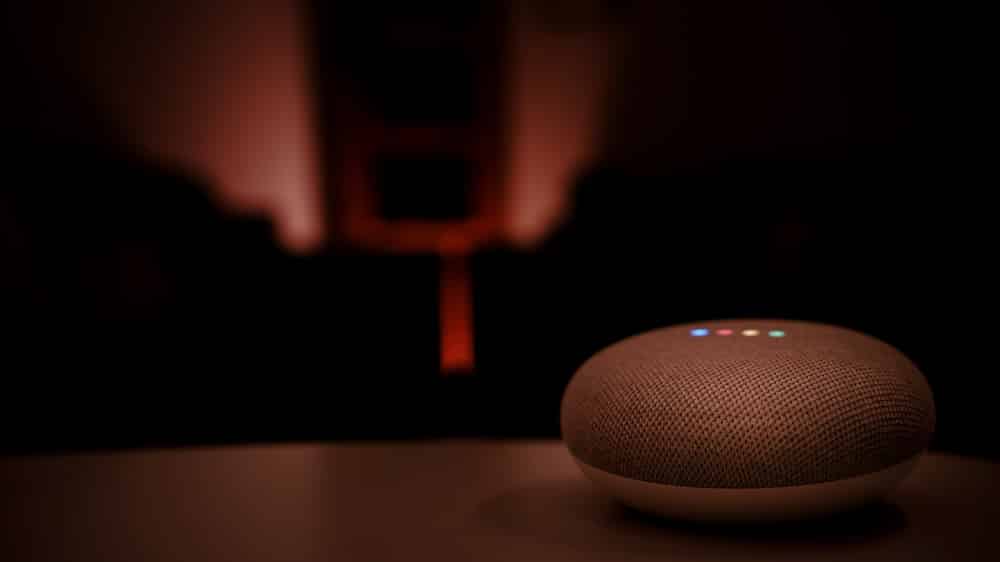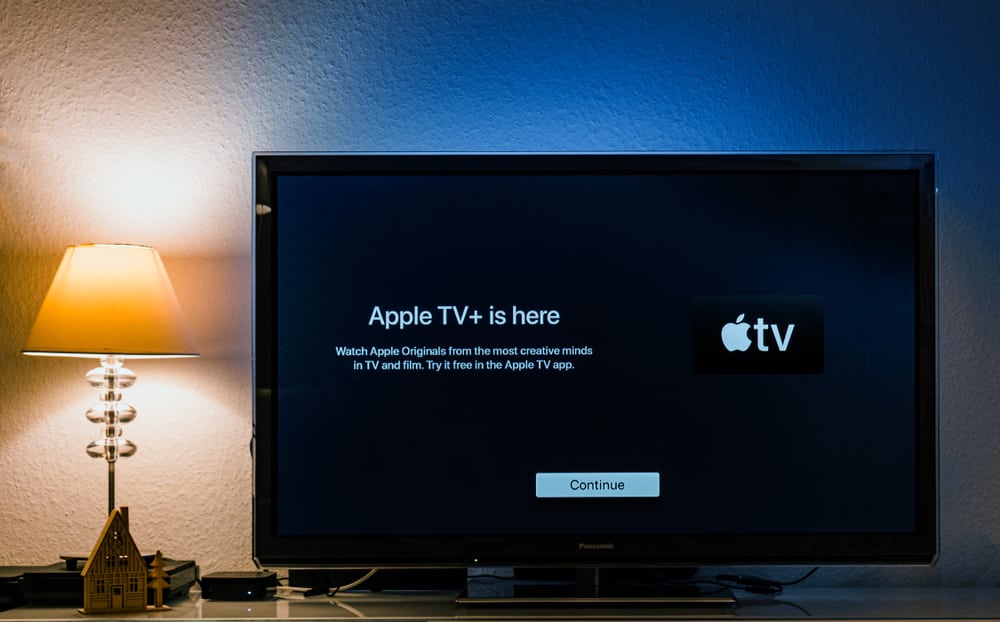Amazon’s Alexa is possibly the most famous smart device in existence these days and looks set to remain that way.
In general, it has always been incredibly easy to set up and use and it works with practically every other smart device. All you need to do is add in custom skills using a variety of templates in the app.
It doesn’t matter if the device belongs to a different device entirely, Alexa is smart enough to figure it out.
However, this doesn’t mean that getting everything to work is all that easy every single time.
It seems that there are more than a few of you out there that have noted that getting Alexa to work with an Apple Tv is a bit of a challenge.
So, to help clear up some of the confusion, we thought we would try to resolve the issue once and for all.
Can Alexa Control Apple TV?
The answer is that it is complicated. In some ways, Alexa will work perfectly well with an Apple TV. For the more complex options on the TV, it can be a little restricting though.
For example, if you just want to use Alexa to turn up and down the volume and to pause and play, you will be absolutely fine.
All that it requires is that the smart speakers you are using are linked up to the Apple TV via Bluetooth. If you are in any doubt on how to do this, just ask your Alexa to enable Bluetooth.
Then, you can go into the settings on your Apple TV and connect it all up.
You may notice at this point that you won’t be able to do certain things like fast forward or rewind, but the basic functionality will be there.
For a few others, it may even be the case that you won’t be able to get the Bluetooth working on your Apple TV whatsoever. Well, the good news is that there are ways around this.
Connecting Your Apple TV Via Bluetooth
For the vast majority of Apple TV users, the way to sort this problem out is to link in their Alexa using the Harmony Hub Remote.
After this, they can then just use this remote to send whatever commands they wish to the Apple TV.
If this is the approach you would like to take, the first thing you will need to do is set up your Apple TV with your Harmony Hub.
If you haven’t done this before, don’t worry. It’s a lot simpler than it sounds. First up, you will need to either search for Wi-Fi devices on the Harmony Hub or by using the search function to locate your Apple TV.
Whatever route you take, the end result will be that you will need to pair the two devices, thus allowing them to communicate freely.
The only really drawn-out part of the process is that you will be prompted to give your account information to pair them.
Once this is done, you can then create whatever “activities” you need in the hub to help you control your TV.
Once you have all of that set up, you can then use your Alexa app to set up your voice commands, allowing you broad range of voice-control options for your TV.
Though extensive, the unfortunate truth remains that there are still a few elements that will be missing.
Most notable of these is that you will still need to use the TV app to pick the shows/films you want to watch at any given time. It’s a pity, but we just can’t see any way around this at the current time.
Asides from that one clear drawback, you should now have pretty much every useful function that you could ever need at your beck and call.
The Final Word
To control your Apple TV by using your voice, the way to go about it is by including either your Harmony Hub or Echo device in the mix.
At the time of writing, there still isn’t any way to force the two techs to communicate freely without adding a ‘translator’ (for want of a better term) to the conversation.
If we were to lean toward one of the methods more than the other, it would be toward the Harmony Hub method.
This is solely for the reason that we just think it’s that little bit more reliable overall. It turns out less errors, meaning less stress.
However, if you don’t have the Harmony Hub at your disposal, we are by no means saying that the Bluetooth-Echo workaround isn’t an entirely viable option either.
We hope that this helped to clear a few things up for you and that you managed to get everything linked up without too much hassle. Thanks for reading!