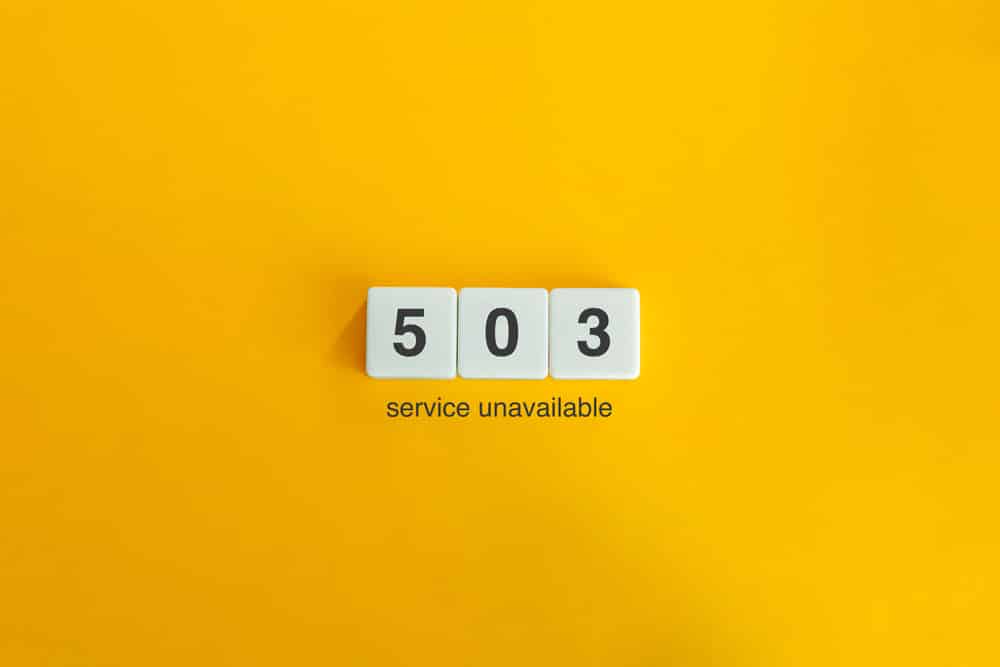
The Rachio smart irrigation system might be the best in the market, but not every customer is willing to spend that much money on upgrading their sprinkler system. Options like B-Hyve are much more established in the market, and you won’t have to spend an exorbitant amount of money to purchase this system.
The only downside is that the B-Hyve units can run into performance-related issues every now and then. Luckily, these performance-related issues are usually not that hard to fix.
Most of the time, users are just dealing with the service error with B-Hyve 503 service not being available. So, here are some methods you can try out to get around this issue.
Troubleshooting B-Hyve 503 Service Not Available
- Check Server Status
The server status should be the first thing that you should check when you’re running into this service error. When the application is unable to connect to the server, you will get the B-Hyve 503 service not available error. So, if the unit was working perfectly up to this point, then you need to check the server status.
If the servers are currently under maintenance or unavailable, there is nothing that you can do except wait for the servers to come back online. Usually, this will take a few hours, but if the issue continues after multiple hours, then call customer support for more perspective on the issue.
- Refresh Your Router Connection
Sometimes, your router can be behind this issue with the B-Hyve 503 service not available error. So, if you’re sure that the servers are currently functioning properly, just restart your router once and check the response from the application. Hopefully, you won’t have to bother with the same 503 error after the router restarts.
Switching to a different network will also yield positive outcomes if restarting the router doesn’t get you anywhere with the issue. So, test out a different internet connection if you’re stuck in the same 503 error.
- Update the B-Hyve application
A bugged application can also play a role in this situation where the app won’t be able to secure a response from the server. It can be sometimes annoying and your best bet is to update the B-Hyve application to the latest version.
Ignoring the updates for too long will eventually lead to this situation, and you should keep the smart app updated to avoid the same issues in the future. Once the app is updated, try using the account credentials to log into your account again.
- Use A VPN
There have been a few reports where users were able to get ahead of this B-Hyve issue by turning on their mobile VPN. So, you should also follow the same method and run a VPN service like Nord before you try to access the B-Hyve servers. This should be enough to get access to the servers if they are functioning properly. Once the app is conceded to the server, you can then turn it off, and the issue should resolve itself.
- Check Login Credentials
It is also possible that you’ve just been using the wrong credentials all this time to connect to the server. This situation is not too rare, and your best move is to double-check the username and the password. If you have access to the account settings, updating the credentials is also a good move to avoid this error. So, make sure to go over the account credentials and check for uppercase and lowercase letters before you try to access the smart features on the B-Hyve application.
- Reach Out to Customer Support
Lastly, if you’ve tried all of these steps and the account still won’t connect to the server, then there is something wrong with your account. Unfortunately, you can’t do much about fixing the account yourself, and you will have to rely on expert help to navigate through the issue. So, send a support ticket to customer support and have them help you with the service issue.
All in all, these methods will help you connect to the B-Hyve servers. Ideally, you will just have to wait for a few hours, and the server issue will resolve itself. However, if the issue extends to more than 24 hours, then contacting the customer support department is your best bet.