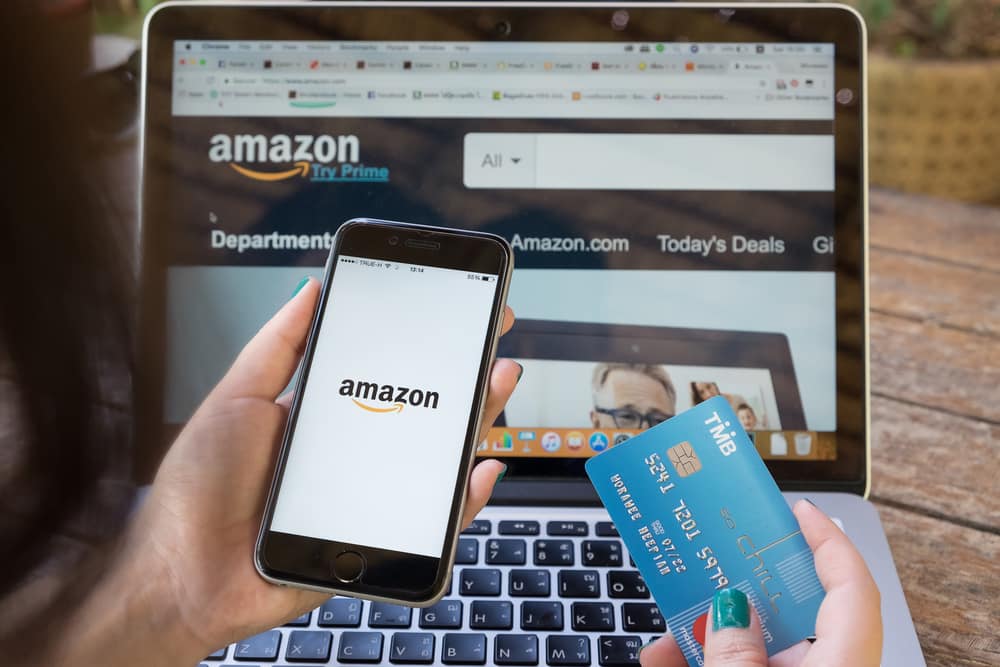
It is common knowledge that Amazon has been acquiring a variety of smart security brands over the past decade. This organization believes in establishing itself as the only option in the smart security system. Each new feature by Amazon helps customers feel more secure in their homes.
The increasing demand for the new Amazon Sidewalk feature has attracted many customers to this smart solution. However, there are some people that are not really a fan of Amazon Sidewalk and are having trouble with opting out of the service. These owners claim that the Amazon Sidewalk opt-out is missing on their device. So, here are some solutions that can potentially bring back the opt-out option on your smart device.
Amazon Sidewalk Opt-Out Missing
1. Log In Again
The first thing you should do if the Amazon Sidewalk opt-out option is missing is to remove the Amazon account from the app and then add it again. That should help you get the Sidewalk option again, and you will be able to disable it easily.
Some owners have also mentioned that force closing the smart app after logging out can improve your chances of fixing the issue. So, access the app settings after logging out and use the force close option. After that, log back into the app and check the missing settings.
2. Check Echo Compatibility
The sidewalk option will only appear on your account as long as you’ve linked up a compatible Echo unit with the app. So, if you’re not getting the option on your app, there is a good chance that something is wrong with your Echo device. Try to power cycle the device and check the compatibility with the Amazon sidewalk.
If you’re sure that the device is compatible with Amazon Sidewalk, but you’re still stuck in the same error, try to reset the Echo unit. That will remove all the existing configurations from the device, but you have a decent chance of fixing the missing Sidewalk option issue.
3. Use Website Version
Using the website app version for the Alexa assistant is another great method of accessing the missing option. So, if you’re not getting answers with the smart app, just open up Alexa on your browser and access the account settings. From there, click on the Amazon Sidewalk features and turn off the option.
If the feature is available on the website version of the app, then your mobile device or the current app version is probably bugged. So, you need to look towards troubleshooting the mobile app to fix these issues.
4. Reinstall Application
Reinstalling the application should be the next step in fixing the issue with the Amazon Sidewalk Opt-Out missing feature. However, before you do that, try to verify the version of the current app. If you’re not using the latest version of the Alexa app, then you should first try your luck with updating Alexa.
Ideally, that should be enough to fix the issue with Amazon Sidewalk. On the other hand, if the issue persists and you don’t see the Amazon Sidewalk option on the app, then reinstall the application on your mobile device.
5. Update Echo Firmware
The issue with the outdated Echo firmware is another cause behind the Amazon Sidewalk option missing from your app. So, if you can’t seem to opt out, try to update the Echo firmware. This won’t remove the configurations from your device, and you will only have to spend a few minutes in the process.
Once the device has been updated, re-access the account settings, and you should be able to opt out of the Amazon Sidewalk features. Reconnecting the Echo unit with your Amazon account has also proved to be helpful for some owners.
6. Contact Support
The last thing you can do about this issue is to contact customer support. This feature is fairly new, and you will need help from the support members around this problem. So, ask the technical support from Amazon to look into your account. Make sure to inform them about the Echo device you’re currently using as well as the model of the security system. That way, it will be easier to figure out exactly what is wrong with the smart system and what is the best way to go about fixing the issue.