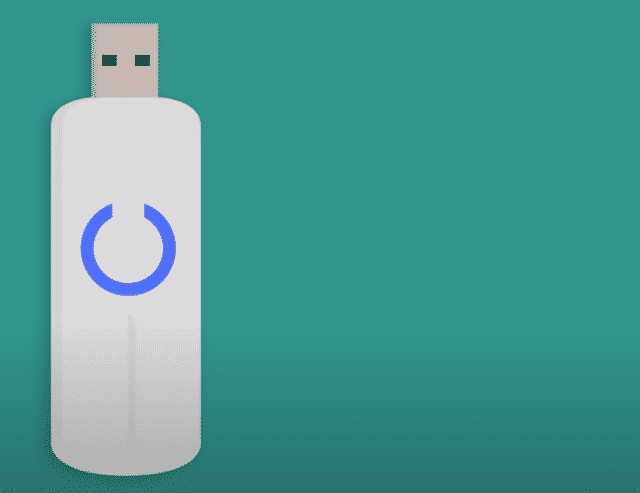
HomeSeer is a home automation system that can help you manage all of your smart devices from one place. The best thing about HomeSeer is that you can set up Z-Wave to better communicate with your smart devices. The devices working on a Z wave connection are less likely to run into interference.
However, some users have mentioned issues about getting their Aeon Labs Z-Stick To work with HomeSeer. Here is a list of possible solutions that can help you sort out this problem.
Aeon Labs Z-Stick HomeSeer Does Not Recognize
- Powering Off Your System
One possible fix that worked for most users is powering off their systems and removing the Z-stick. After you’ve removed the stick wait for around 30 seconds and plug the Z-stick back inside and power on your system again. You might have to repeat this process 3-4 times if it doesn’t work the first time.
- Use Another Port
If your Z-stick is not getting recognized by HomeSeer then it is likely that the port might be faulty. This is why the Z-sick is not able to receive enough power supply to work properly. We suggest that you use another port to plug in the Z-stick device. After that, you should restart your system once to check if that fixes the problem for you. You should also try using the Z-stick with other devices to make sure that the problem is not with the z-stick itself.
- Clear Configuration Files
Another fix that worked out for some users was clearing all configuration files which forced the system to rescan all devices that might help in getting your Z-stick recognized by HomeSeer. So just navigate to your system settings and clear all Z wave configuration files. The rescanning system can take up to 30 minutes so you’ll have to wait a bit before connecting the Z-stick.
- Factory Reset
If the system is still not working with Z-stick then factory resetting your device to factory default. However, this will erase all of your user settings and you will have to spend a lot of time configuring all the different smart home devices. It can take you several hours depending upon how many smart devices you’re using.
- Customer support
If none of the mentioned fixes work for you then we recommend that you contact HomeSeer support and explain your issue to them. You can also open up a thread on community forums to get help from other users who have faced similar issues. Just follow the steps that helped other users in resolving similar problems.
Otherwise, you can just send an email to the HomeSeer support team and ask for their assistance. This will ensure that you receive help from a trained professional that can guide you through every step of the way. It would be even better if you can record a video to help the support team better understand your situation. Once they identify the actual problem then they can help you troubleshoot this error.