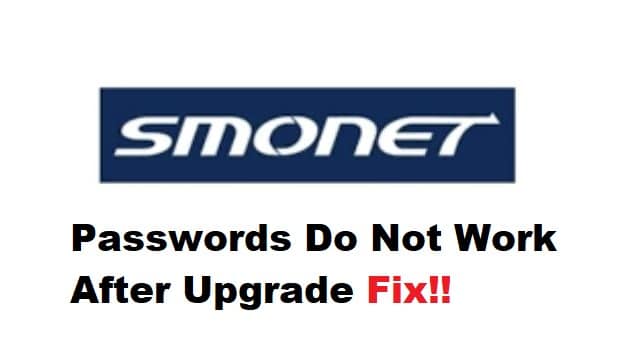
There might not be any complaints about the Smonet system when it comes to the quality of their units, but it can be incredibly annoying to set up these cameras. You will have to spend hours trying to configure these security systems, and there is a good chance that you’ll have to hire a general contractor to help with the unit. Many owners report being unable to use old passwords after an upgrade.
These problems might not seem that serious, but discourage users from ever putting their money on Smonet units. So, if you’re in the same boat and Smonet passwords do not work after an upgrade, just try some of these solutions. Hopefully, you won’t have to worry as much about system issues.
Fixing Smonet Passwords Do Not Work After Upgrade
- Try Default Code
The default code with the Smonet security system is “admin” as the username with no password. Even if you upgraded the system recently, you could rely on this default code to access the system and make changes to the main account. So, if you forgot the password or the credentials are not working, just make use of this username without any password. Most of the time, it will work, and you won’t have to worry about asking for customer support.
- Reboot Your Main Unit
Sometimes, this issue can be related to a common bug that can be addressed by power cycling the main device. So, try to remove power from the unit for a few minutes and then turn it back on. If you’ve deleted or changed the default access code, then your best bet is to reboot the device and use the saved credentials one more time. Hopefully, you won’t have to bother with more fixes, and the unit will start responding at this stage.
- Recheck Account Credentials
Sometimes, it is not the bug, and you’re just not putting in the correct credentials into the unit. Keep in mind that the Smonet password is upper and lowercase sensitive, and you need to put in the account credentials to get everything in order. So, make sure that you’re not making any mistakes and write down the credentials correctly a few times before trying to access your security system.
- Try Guest Account
At this point, you should try to access the device using a guest account. You might not have access to the whole system with a guest account, but at least you’ll know for sure whether or not the unit is defective. If you’re able to access the unit with the guest account, try out your credentials one more time as you upgrade the system. Ideally, you should be able to switch back to the main account.
However, if you’re unsure about the credentials and just want a super code to help with this situation, then you’ll have to reach out to the professionals. You can’t get the super code yourself, and calling customer support might just be your best bet.
- Contact Customer Service
Just reach out to customer support through your dealer or ask someone from the support team to help you with this situation. They will first verify your identity to make sure no one else is trying to connect to the unit and then provide you with a super code that can be used to override the system. At this point, you will be able to connect back to the main account and then change the password accordingly. So, just call up Smonet support and explain this situation to them.
- Try A Factory Reset
You can also choose to factory reset the device and try out the default code. It will wipe away all the settings, and you can make use of the default code to connect to the system. However, it can take too much time, and seeking help from customer support might just be your only option.
So, make sure to reach out and have them help you through this situation with the Smonet system not working. Overall, you can always rely on the default code if you didn’t specifically change the access option. Hopefully, you will be able to log into the device without having to go through all this trouble, and the default code will work perfectly.