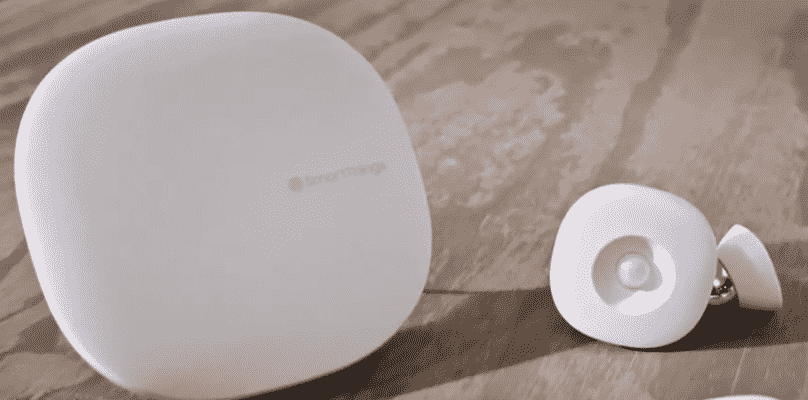
SmartThings is an American smart home brand from Minnesota. They have partnered up with Samsung to provide people with a product that you can use as a hub. You can then connect all of your other smart home products with it and control them through your mobile phone. Most newer mobiles coming out from Samsung already have the application for this service installed in them.
You only have to pair these up and connect them to the same network as your hub. This makes the configuration process easier for even people who do not know much about this. Aside from this, there are numerous features that you are provided with along the product. You can check out the information for these on the official site of SmartThings.
How to Set Up SmartThings Multiple Locations?
One of the most common questions that come to mind when using this hub can be if you can set these up at multiple locations. This will help you to control devices easily even if you are at another hub. Though, you should note that the company does have support to set up multiple hubs at the same location currently. You can only install one hub at a specific location and increase its range through others. To set up different locations for your hub, start by following these simple steps.
- The first thing that you will have to do is to open your SmartThings application from your mobile phone.
- Now navigate through the program to find the ‘menu’. This is usually labeled by three small lines that are all horizontal.
- Now find the tab labeled as location and click on the arrow next to it. This should open a drop-down menu where you can press the ‘add location’ option.
- Finally, configure the settings for this option by entering the location you want, the name for your area, and the picture you want it to be shown with.
- You can now click on the ‘done’ button to save all the changes.
Once your locations have all been set up, reboot both the devices as well as the program. This will ensure that all of your changes have been saved and there are no errors. You should then be able to start using your SmartThings hub in multiple locations while also having access to control them even from a distance.
What If Extra Location Is Showing?
Samsung has recently come out with a new update for their SmartThings application. This contains new features and a layout that make it easier for users to access the configurations. However, many people have been complaining that they are getting an extra location on their device.
This is also set as the default hub which can make it hard for the user to control their equipment. Considering this, if you are also getting the same problem then you can easily change the default location from your program. If it indicates that you are connected to the network then use a VPN to change your IP. You can then remove the location after setting your current location as default.