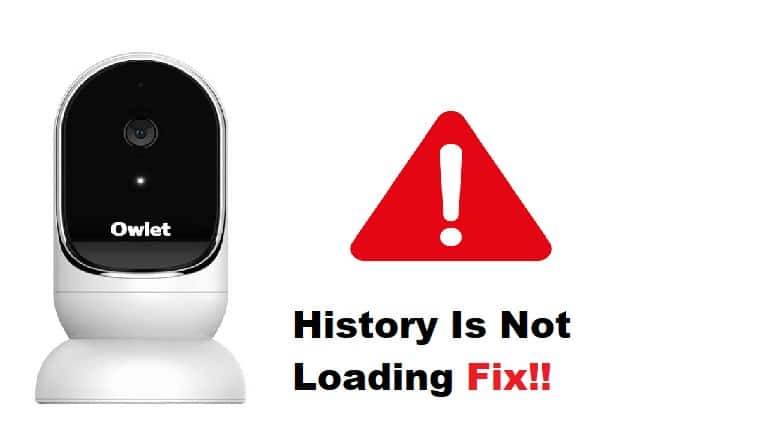
If you have trouble loading your Owlet Camera history, don’t worry – you’re not alone! This is a common problem that can be easily solved. This article will discuss the different ways to solve this issue. We will also provide some troubleshooting tips to help you load your owlet camera history again. Let’s get started!
- A few of the commonly faced issues are due to;
- Using an outdated version of the app
- Not having a stable internet connection
- Not clearing Cookies and cache
- Getting logged out of the account
Before you begin, first consider clearing your Owlet Camera history and start fresh. To get this done, go to the Settings menu and select “Clear History.” If that doesn’t work, try restarting your Owlet Camera. To restart the camera, go to the Settings menu and select “Restart.” If you still have trouble, try uninstalling and reinstalling the Owlet Camera application.
If there’s still trouble loading your Owlet Camera history, some troubleshooting tips may help.
Owlet Cam History Not Loading Fix:
1. Use The Latest Version Of The Owlet Camera App.
Make sure to update the app if there is a new version available. To do this, go to the App Store and look for new updates. If there is an update available, install it and try again. Additionally,
2. Check Your Internet Connection Is Stable
Make sure you have a solid and stable internet connection. If you’re not connected to the internet, your Owlet Camera history will not be able to load
There are a few different ways to solve this issue:
-First, try restarting your router or contact your internet service provider
-Second, try opening another app on your phone or computer to see if you. can connect
-Third, clear your browser’s cache and cookies
If the issue persists, use a different browser
-Fourth, try uninstalling and reinstalling the Owlet Camera app
-Lastly, reset the entire setup if you are still having trouble loading your Owlet Camera history.
3. Restart Your Device
Owlet Camera is a great way to watch your baby, but sometimes you may run into issues. One common issue is the lack of s=camera storage recording. Sometimes, all you need is to restart your phone or tablet. Uninstall and reinstall the Owlet Camera app- this should be a last resort, but it may solve the issue
4. Clear Cache and Cookies
It is recommended to clear out your browser’s cache and cookie history. If you are using Google Chrome, you can do this by going to the “More” menu (which is recognizable by three dots in the top-right corner of the browser), selecting “Clear browsing data…”, and then checking the boxes next to Cookies and other site data, cached images and files. Once you have done this, click the “Clear data” button and try loading the Owlet Camera history again.
If clearing your history does not work, another solution is to try using a different browser. For example, if you use Google Chrome, open your Owlet camera on a different browser like Firefox or Explore.
5. Are You Logged In?
One common reason your Owlet Camera history may not be loading is that you are not logged in to your account. Add your email and password and log in to your account and try again. Another reason might be that you do not have an active internet connection. Try opening another app on your phone or computer to see if you can. If you cannot connect, restart your router, or contact your internet service provider. If you can log in and have an active internet connection, but your Owlet Camera history still will not load, it could be because of a problem with the Owlet app. Consider uninstalling and then reinstalling the app. If that does not work, try restarting your phone or computer.
We hope the above points helped you troubleshoot your issue with loading your Owlet Camera history. Don’t hesitate to contact the official Owlet camera website if you are still having trouble. A representative from the customer care department will get in touch with you and help your fix your camera. Sometimes, a minor software glitch can interfere with history and quickly be solved by the company.