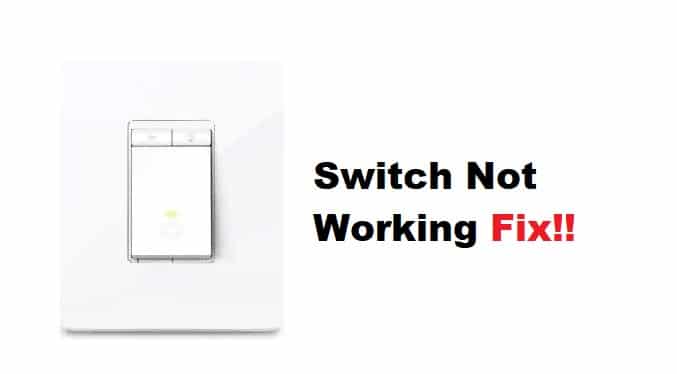
The Kasa dimmer is a device used to regulate the amount of light that comes from a light bulb. The dimmer governs the flow of electricity to the light bulb and controls the bulb’s brightness. There are multiple reasons why your Kasa dimmer switch may not work properly; mentioned below are a few.
- The light bulbs you are using are not compatible with the switch. Check to make sure that the light bulbs you are using are consistent with the switch.
- The switch is not getting enough power. Ensure the switch is plugged into an outlet that provides enough power.
- The switch is defective. If you have tried the first two troubleshooting steps and the switch still does not work, the switch may be defective. You can try replacing the switch with a new one.
- The circuit breaker is tripped. If the circuit breaker is tripped, then the power to the switch will be cut off, and the switch will not work. Try resetting the circuit breaker.
- There is a loose wire. Check to ensure that all the wires are securely connected to the switch.
How To Fix Kasa Dimmer Switch Not Working?
If your Kasa dimmer switch is not working, there are a few possible reasons.
- Ensure Proper Connection
Ensure the switch is properly connected to your home’s power supply. An interrupted power supply is necessary to run the setup smoothly. Additionally, make sure that your light bulbs are compatible with the switch. Different types of bulbs work with different types of switches.
- Turn Switch On
check to confirm if the switch is turned on. If it is, turn it off and then back on again. Finally, check if the switch is compatible with your home’s wiring. If it is not, you may need to consult an electrician.
- Fix a Burned Fuse:
If there is a burned fuse in the circuit, replace it with a new one of the same amperage. If the fuse is burned, then it will need to be replaced. When a fuse is burned, then it will need to be replaced. You can find replacement fuses at most hardware stores.
- Troubleshoot Loose or Frayed Wires:
Check for loose or frayed wires, and repair or replace them. If you have tried all of these troubleshooting steps and the Kasa dimmer switch still does not work, you may need to consult an electrician. If there are any loose or frayed wires, they will need to be repaired or replaced. Additionally, the electrician can help you determine if the switch is compatible with your home’s wiring.
- Replace a Tripped Circuit Breaker:
If the circuit breaker tripped, you would need to reset it. To do this, simply flip the switch to the off position and back to the on position. If the circuit breaker trips in this situation, you may need to replace it.
- Consult an electrician:
If you tried the above troubleshooting steps and the switch still does not work, you may need to consult an electrician. Only a certified professional can diagnose the problem and make the necessary repairs. You should not touch anything to avoid a health hazard if you’re not qualified enough.
- Check the Circuitry
If your house is wired with an older electrical system, the wiring may not be able to sustain the demands of a modern Kasa dimmer switch. In this case, you will need to upgrade your home’s wiring. This is a job only a professional electrician can do.
Contact Customer Care
If your Kasa dimmer switch is still not working after following these steps, don’t hesitate to contact customer support for further assistance. A representative from the customer care department will get in touch with you and guide you on what to do next.
– Check to see if the light bulbs being used are compatible with the switch
– Make sure that the switch is getting enough power from the outlet its plugged into
– Try replacing the switch with a new one
– If the circuit breaker is tripped, reset it
– Check for loose or frayed wires and repair/replace them as needed
– Consult an electrician if the problem persists after completing all these troubleshooting steps.