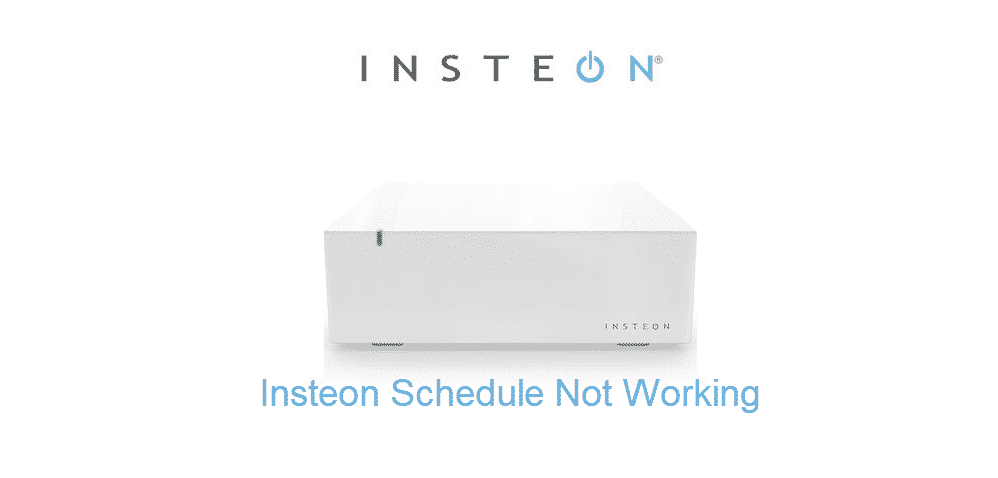
Insteon offers one of the most reliable ways of enjoying smart home/home automation features. Each of their devices come with incredibly easy to use and simple smart features. What’s even more is that every single device can be easily installed without any help.
One of the reasons for this is because Insteon believes in offering their customers a simple and easy way of living their smart lives. They have successfully made that possible thanks to their wide range of great products. The devices are also compatible with Amazon Alexa, and Google Assistant which means you can also have voice control.
How to Fix Insteon Schedule Not Working?
Setting up a schedule is one of the many perks that comes with using a smart device. However, many users have reported not being able to set up schedule on their Insteon devices. According to them, Insteon schedule is not working at all.
If you are also one of the users that are facing the same issue, then you don’t have anything to worry about. Today, we will be giving you a few troubleshooting techniques on how you can fix this issue. So, let’s get right into it!
- Properly Setup Both Your Device and App
The first thing you need to do in order to fix this issue is to properly setup both your device and the app installed on your phone. The thing is that schedules actually work based on the time and location that you have set.
This is why it is important that you have inserted the correct details during setup. We suggest you check every device and app setting before you continue. Make sure nothing is out of order.
- Try Scheduling A Scene Instead of the Devices
What most users don’t know is that it is much better to schedule a scene rather than the device. To do so, you will first have to make sure that you have created a scene successfully. Once you have, simply schedule that scene instead. This should help eliminate any duplication or other problems that may have caused the issue to surface.
Also, this is much better when you have more than one module sor device scheduled at the same time. Just be sure to create a scene that contains both modules.
- Make Sure You Are Connected to The Internet
It is true that you can set up schedules even when you are not connected to the internet. However, we suggest you stay connected to the home network just in case. Sometimes, the devices use internet to update the date and time. This is why we recommend you try checking whether this works for you or not.
The Bottom Line
In this article, we have mentioned 3 different ways on how you can fix Insteon Schedule not working. Be sure to follow each one of them as they should help you resolve the issue for good.
We hope that you have found this article useful and it has helped you get rid of the issue that you were facing!