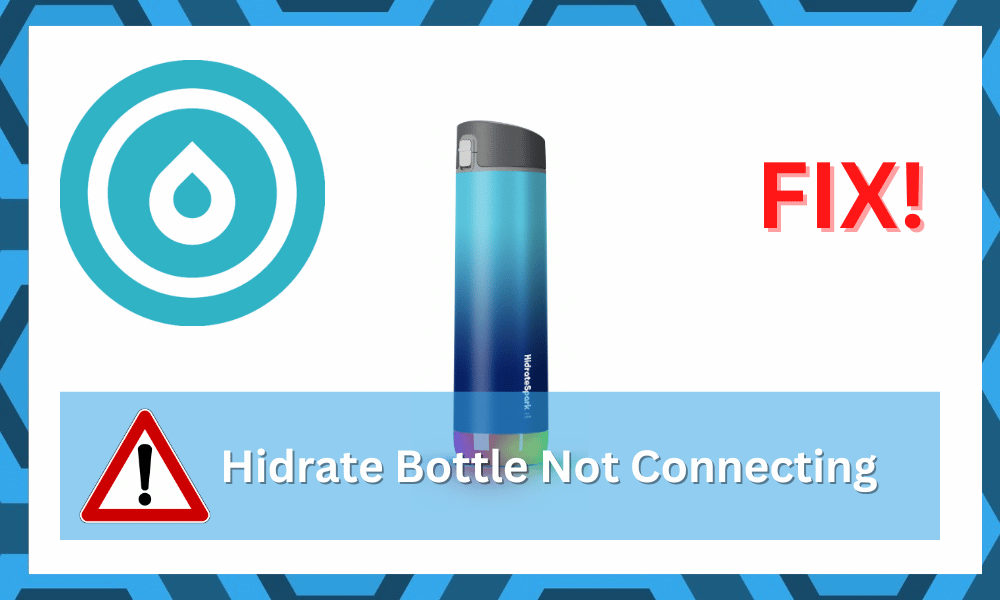
The smart water bottle from Hidrate Spark might seem like an expensive purchase, but the features brought forward by this smart unit more than makes up for the increased price point.
You will enjoy incredible battery life and wellness features that will prove to be effective in maintaining your hydration goals.
So, if you’re into fitness, try out the Hidrate bottle for a couple of weeks, and you won’t be disappointed with its performance. However, just like any other smart device, you will sometimes deal with connection errors.
It can be pretty annoying when the Hidrate Bottle is not connecting. So, here are some methods that will help you maneuver through these connection issues with the Hidrate bottle.
Solutions For Hidrate Bottle Not Connecting:
- Cycle Through Airplane Mode
One of the most effective troubleshooting methods for Hidrate bottles not connecting is turning on airplane mode for a few seconds and then turning it back off.
This will refresh the network, and you will be able to connect Hidrate with your smartphone.
So, simply scroll down on your smartphone and turn on airplane mode. Make sure Bluetooth and all location services are turned off, and then try connecting the system again.
- Restart Your Mobile Phone
Sometimes all it takes is a quick restart to get the Hidrate bottle connected with your mobile phone. So, hold down on the power button for a few seconds and then let go when the mobile turns off completely.
Now, you can wait for a few minutes and then hold the power button again to start the device. Hopefully, the Hidrate bottle will connect to your mobile phone when it starts again.
- Make Sure Location Is Turned On
A common reason why so many users struggle to connect their Hidrate bottle to the mobile application is that they forget to turn on the location features.
Even when users have location features turned on the mobile phone, they will restrict access through the app settings. So, you won’t be able to connect to the Hidrate bottle as long as these features are restricted for the smart application.
In this situation, you just need to access the app settings and then allow location permissions to the app. Now, you can connect a Hidrate bottle with your mobile device, and it won’t run into the same connectivity issues.
- Reduce Distance Between Devices
The distance between the Hidrate bottle and the Mobile device is the next thing you should consider when dealing with these connectivity issues.
Ideally, you shouldn’t have the bottle sitting more than 10 feet away from the mobile device. So, make sure to move closer to the bottle or bring the bottle closer to the mobile device.
Minimizing the interferences and the distance between the bottle and the mobile device will get everything working again. On top of that, you won’t have to deal with the same issue again once the bottle is connected to the mobile device.
- Clear Application Cache
Clearing the application cache and the stored data is another effective method of eliminating minor connectivity bugs.
All you need to do is to open up the mobile settings and browse to the application configurations. Now, you have to find the Hidrate smart application and click on the storage option.
From there, you will be able to clear up the application cache and all the stored data. It won’t take much of your time, and once the data is cleared up, you can start the application again.
Just proceed with the app connection, and hopefully, the Hidrate bottle will connect this time around.
- Check For Hardware Issues
The issue might just be related to the hardware. You will have to narrow down and address this by carefully inspecting the lid. If there are any damaged sections, then that is likely why you’re unable to secure a response from the unit.
Luckily, the warranty policy on these bottles is pretty decent. You will be able to grab a replacement in no time if the unit is indeed defective. So, reach out to the dealer and have him help you with a new unit.
This is especially true when the bottle gets damaged during delivery. Sometimes, delivery can be a bit rough on smart devices. However, you’re not liable for any of these damages, so get a fresh piece.
- Try A Different Mobile Device
If you’ve not been able to narrow down the issue at this point, then retry the connection with a different phone.
The issue might just be with the OS on your current device. So, if you’ve been using an older device, try a new one to recheck the connection.
It will take a few moments to reset the connection and retry with a fresh device. However, you’re not left with many options at this stage. So, make sure to test out a newer device.
If the connection does work with a new unit, then you need to update the OS on your current device. Just access the phone settings and then check for updates.
It will take a while for the update to install. However, you won’t have to worry about the same connectivity errors again.
- Reinsert Battery
The battery might also be to blame here. If you’ve been using this bottle for a long time, now might be a good time to get a replacement. However, if the battery is fresh, then a simple power cycle routine will fix these errors.
You just have to remove the battery and then insert it into the bottle after 10 minutes. Make sure that the battery compartment is in good shape. From there, try the connection one more time. You won’t have to bother with the same errors again.
- Reattach Sensor Stick
Sometimes, the sensor stick is behind these errors, with the unit not connecting. It will only take a second, and you have to remove the sensor stick from the lid.
Once the strip has been removed, you need to check the condition of this component.
If the stick is not damaged, you can reinsert the stick and check the blinking response from the sensors. That should mostly be it when it comes to connection-related errors with the Hidrate unit.
- Check For Water Damage
While it might sound a bit weird, it is entirely possible for water damage to create connection-related errors.
So, if you’ve yet to check for water damage, make sure to remove everything from the lid. Leave the unit out to dry for a few hours, and then place everything back.
Once that is done, you can follow through with the reset routine. Hopefully, the Hidrate bottle will pair up perfectly, and you won’t have to worry about running into the same connection issues again.
- Seek Help From Customer Support
Lastly, if the issue is not fixed at this stage and the Hidrate bottle won’t respond to mobile connection, then you need to involve the experts working in the customer support department.
Explain this issue with the Hidrate bottle to them and have them help you with the connection. There is a good chance that you’re only dealing with a minor bug, and cycling power through the system will get everything working again.
Wrapping Up
There are a ton of reasons why you might be running into problems with the Hidrate bottle not connecting. Most of the time, these errors are pretty easy to fix. As long as the bottle is in good shape, cycling through mobile configurations will do the trick.
However, if the bottle is damaged, you will have to get a fresh piece. There is no point in wasting your time with a defective bottle. So, keep that in mind if you’re struggling to find a suitable fix for your Hidrate bottle.
On the other hand, if there are no hardware issues with the device, just refresh the mobile connection by cycling in and out of airplane mode. Try updating the OS, and then reinsert the batteries in your bottle.
These basic fixes might not seem like much, but you will be able to get through the issue in no time.
For the majority of users, the airplane mode method addresses the situation. So, you won’t have to worry about spending hours in this troubleshooting process.
With that said, make sure to reach out to the dealer for a replacement if your unit is indeed defective.
Once the verification is through, you will be able to get a new device from the dealer. It all comes down to the defect and the warranty status on your bottle.
Hopefully, you won’t ever have to worry about the same errors when using the new bottle!
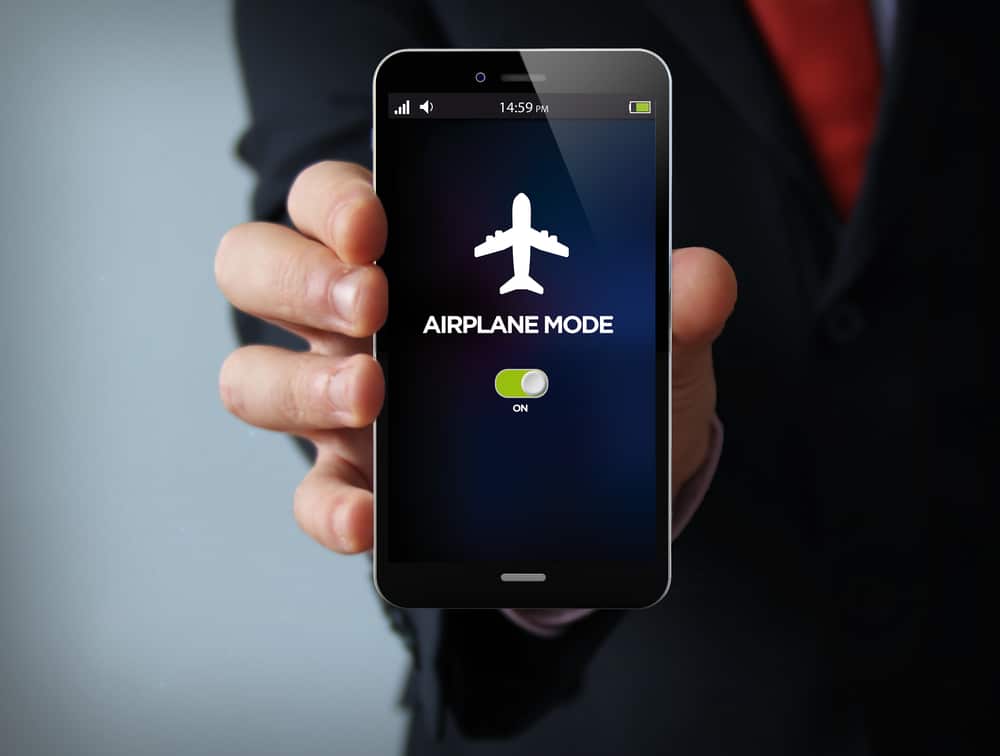

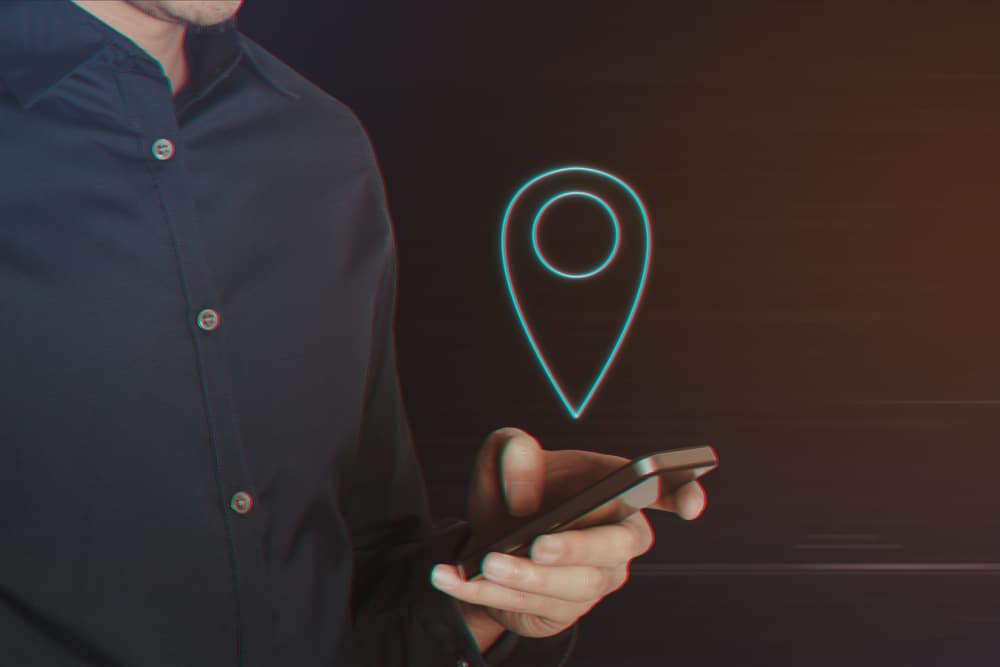
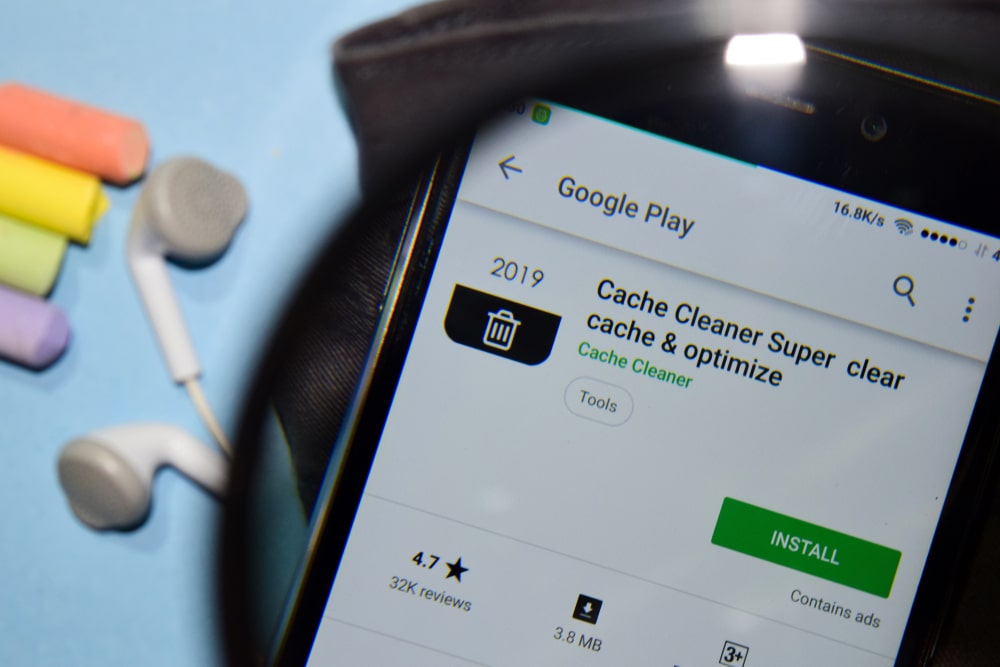

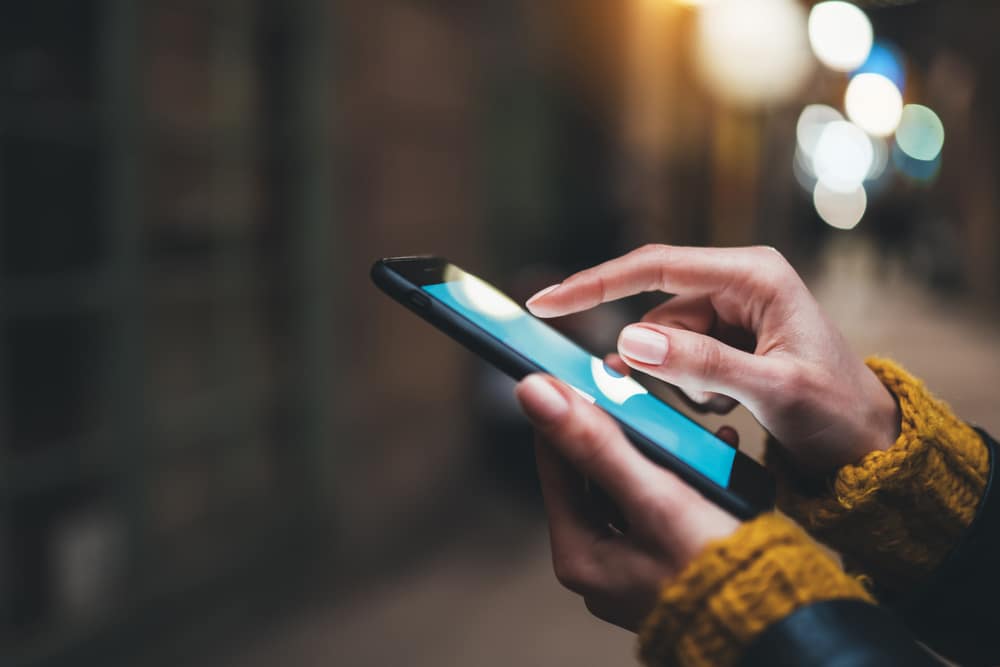


My bottle was working fine until I had to replace the batteries. Once I replaced batteries it stopped working.
My HidrateSpark is not holding the connection to my water intake. It appears to light up for a second then disappears! Please help. It is not only my Hidrate Spark but also to a couple of friend that have the same bottle!
My Hidrate will not calculate water keeps going back to 0%. I’ve tried turning phone off and air plane mode. But I drink and it show the amount then goes back to -0-