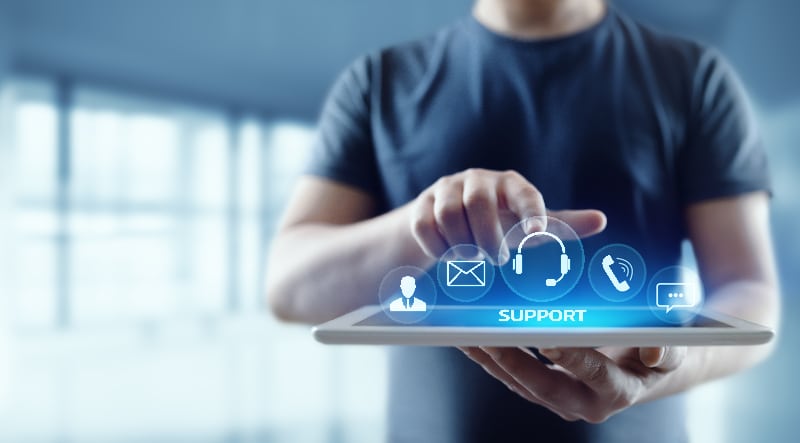The Eufy Cameras are known for their multiple power options and superior video quality, but they can be a bit harder to set up for most users.
On top of that, you can’t expect any real performance from this device if you don’t set it up correctly.
For this reason, we would recommend that you hire an expert to help you with the installation of these cameras.
That way, you will be able to save yourself a ton of hassle while still securing a consistent response from the smart unit.
You’ll often find customers running into problems like Eufy Camera not recording events.
This issue is usually related to minor programming bugs that can be fixed easily by going through some basic troubleshooting steps.
Ideally, you won’t have to put a lot of time into fixing the Eufy Camera recording feature, and the unit will be ready in no time.
So, if you’re in a situation with Eufy Camera not recording events, the following details will be helpful.
Solutions For Eufy Camera Not Recording Events
- Check the Status of The Recording Mode
In most situations, owners just forget to toggle on the recording mode after setting up the device.
This is a pretty common situation where users don’t pay any attention to the configurations, and you will have to enable the recording mode.
Otherwise, the Eufy system will stop recording events, and you won’t get any alerts on the mobile application.
So, just access the smart application and go over the configurations again. It won’t take much of your time, and the recording mode will start working.
- Increase the Motion Detection Sensitivity
Motion detection sensitivity is the next thing that you need to consider when the Eufy Camera is not recording events.
While increasing the sensitivity by a substantial margin does create problems with the false alerts, slightly increasing the slider will have a positive impact on the detection quality.
So, you shouldn’t increase the sensitivity by a large margin and stick with smaller increments when the motion detection is not working on your Eufy Camera.
Otherwise, you will be bombarded with false alerts, and the camera won’t be able to provide any useful information.
All your focus here should be on finding the sweet spot where the response is not too explosive and the responsiveness is enough to help you record the movement.
It will take a bit of time and a lot of trial and error if you’re stuck in these errors.
Sadly, there are no workarounds here, and you will have to put in the work to adjust the motion detection sensitivity. Hopefully, that will be it when you’re dealing with minor recording errors.
- Readjust The Targeting
Sometimes, it is not the sensitivity, and you’re only dealing with the target region issues.
So, if you’re not getting any response from the target region, a bit of readjustment will do the trick. Changing the camera angle and minimizing the glare will do the trick.
You need to check the response from the live feed and then make sure that the camera view is not obstructed.
Over time, dust can also build up on the unit. There is no harm in gently cleaning the device, and you’ll get an ideal response from the device.
All you need to do is make sure that the entire region is within the clear view of the smart camera. Otherwise, you can’t expect the camera to record any event.
Once again, we suggest that you hire a professional to help with the installation and adjustment here. There is simply no point in wasting hours of your point when you can’t connect to the system.
Ideally, the issue will be fixed as soon as you set up the smart system correctly. Once that is done, you can check the response over the next couple of hours.
Hopefully, you’ll be able to record events easily.
- Make Sure the Camera Is Connected To A Stable Network
After going over the motion detection sensitivity, you have to make sure that the camera is connected to a stable network.
Ignoring the quality of the connection will stop the alerts from going through to the mobile application.
So, you should either move the router closer to the camera or reset the system if the internet connection is bugged.
Without a stable connection, you won’t get any alerts on the camera, and it won’t start recording when the motion is detected through the camera.
Here, you should focus on limiting the range between the router and the camera. Most of the owners install the cameras in isolated regions after setting them up while standing close to the router.
So, if the distance between the router and the camera is more than 25 ft., you can’t really expect any recording.
To fix this issue, you need to bring the camera or the router closer to the other device.
Otherwise, you will keep running into these errors, as the camera can’t really work with a patchy network. So, you’ll be only compromising the security of your smart home.
- Check The Battery Status On the Eufy Camera
The battery status on the Eufy Camera is the next thing that you should consider when it is not recording events.
Even if the battery was changed a few weeks ago, having a defective battery in the camera will lead to similar situations.
So, to avoid this outcome, you should try to replace the battery on the Eufy Camera and then test the recording features again.
Hopefully, you won’t have to go through any more steps, and the recording features on your Eufy Camera will start working perfectly.
- Power Cycle Your Smart Camera Once
Power cycling the smart camera might not seem like a great idea, but it helped many owners troubleshoot programming bugs in their systems.
So, you should also give this method a shot and remove all power from the camera for a few minutes.
After that, you can turn the power back on and go through the recording configurations. If there are no hardware issues with the camera, then it should start working at this stage.
You can further reach out to the professionals working at customer support to help with the troubleshooting.
So, if the recording is not working even after power cycling the camera, just send an email to the customer support department or call them directly during the weekdays.
- Use A Different Network
At this stage, there is no harm in trying your luck with a different network.
If you’re not comfortable with resetting the router and have updated the configurations recently, then using a different network is your best move. So, just try out a different network and then check the performance of the camera.
On the other hand, if the control board is defective and the camera appears to be damaged, then you can’t do much about the system.
You will have to claim the warranty and get a replacement unit from the dealer if the warranty is still valid.
Wrapping Up
These fixes for the Eufy camera not recording events should help you get everything in order as long as you’re sure that the camera is not damaged.
Most of the time, this issue is pretty simple, and you need to adjust the configurations to get everything on the security system.
From there, you have to adjust the router connection and then move toward hardware issues.
If you do find cracks on the camera or there are rough patches on the unit, then you’re quite unlucky. This means that your camera is damaged, and you can’t expect any performance from a damaged device.
Your best bet here is to grab a replacement and then proceed with the setup one more time. The warranty is usually pretty decent here, and if you have proof of purchase, the dealer should provide you with a new unit.
On the other hand, if you’re not sitting on a valid warranty, then you lucked out. You’ll have to spend money on a new device, and this broken camera can’t really record anything.
Hopefully, you won’t have to go through all of this hassle and the issue will be fixed as soon as you cycle power through the camera.