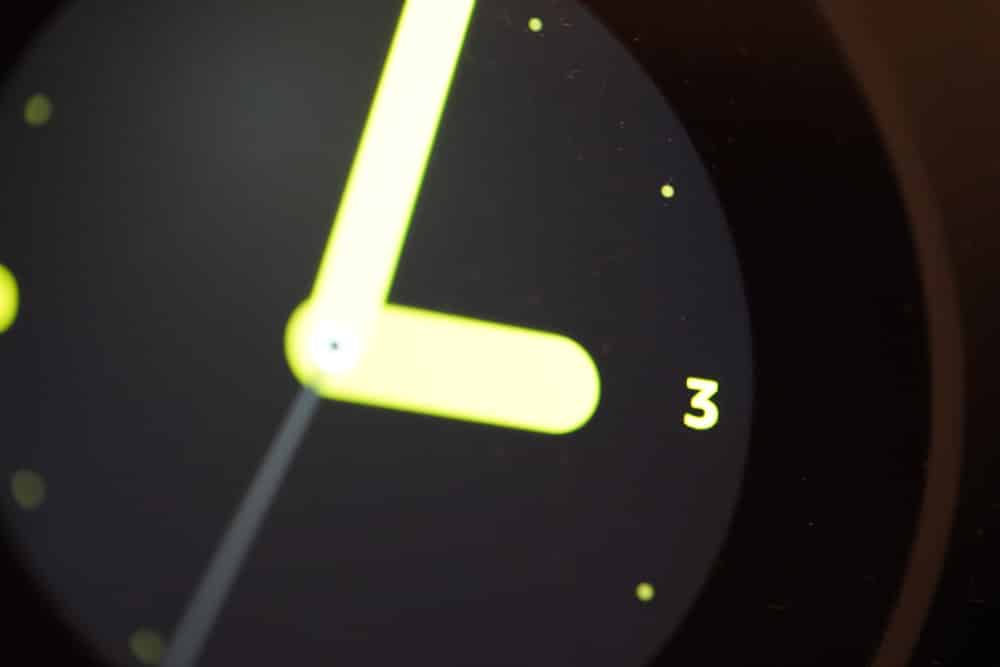
Echo Spot is one of the many products that you can get from Amazon’s Echo family. This particular product is designed to keep in your bedroom as an alarm clock with a camera installed on top of it.
Unfortunately, just like all other Echo devices, you can face problems with these devices quite frequently. Regarding this, a common issue that we have seen users face is getting red numbers on their Echo Spot. If you have also spotted the same issue on your device, then here are a few troubleshooting steps that you can try to get it fixed:
Fixing Echo Spot Red Numbers
- Configuring Through Settings
In case you are seeing red numbers on your Echo Spot, chances are that you might have the Nighttime clock enabled on the device. Most users don’t know this but the clock seems to have a feature where the numbers will automatically go red as they are easier to view during the dark.
Similarly, you will have to make your way to settings and access Home & Clock. Under the Night mode, ensure that you have turned off the Nighttime clock. Now, your clock shouldn’t turn red even during the nighttime.
- Updating the App
In case you are having issues with the settings of your app, then chances are that you might have an outdated version of the application installed on your phone. If that is the case, then you will simply have to make sure that you update the app.
Simply access the application through your app store. If there is any update available, you should automatically see the option to update the app on the top.
- Reset the Echo Spot
There’s a chance that your Echo Spot might be struggling to connect. If that is the case, then you can go for a full reset. This should refresh any bug that might be causing your Echo Spot to act. Though you must keep in mind how a factory reset will wipe out all the stored settings inside your device.
Once the device is successfully reset, go through the whole setup again. Ensure that you have paired the device to your smartphone through the app. As soon as you are done with the process, just make sure that you disable the Nighttime mode as mentioned in step 1.
- Contacting Support
There’s also the possibility that you might be dealing with some sort of technical issue with your Echo Spot. In such cases, it is highly recommended that you get in touch with the support team as they should have a better clue on what could be wrong.
Similarly, ensure that you let them know the things that you have already tried including tuning off the Nighttime mode. After listening to your query, they should be able to suggest further solutions that will help in your case.
- Faulty Device
If you still haven’t had any luck in resolving the issue so far, then there’s a chance that you have a faulty Echo device. If that is the case, then there might not be much that you can do about it. Although you can still attempt to get the device checked and repaired, you may not be able to get it fixed.
Instead, your only option would be to get the device fully replaced with another model. However, this might cost you quite a few bucks as you will have to buy a new product.
The Bottom Line:
Seeing red numbers on your Echo Spot? This isn’t an issue and is more of a feature present in your device where the numbers will automatically turn red once it’s nighttime. But if you find the red color annoying for some reason, you can successfully disable the option through your app settings.
In case you are having a hard time getting it back up, do make sure that you read through the article above. It should help you understand what you will need to do to get rid of the red numbers.