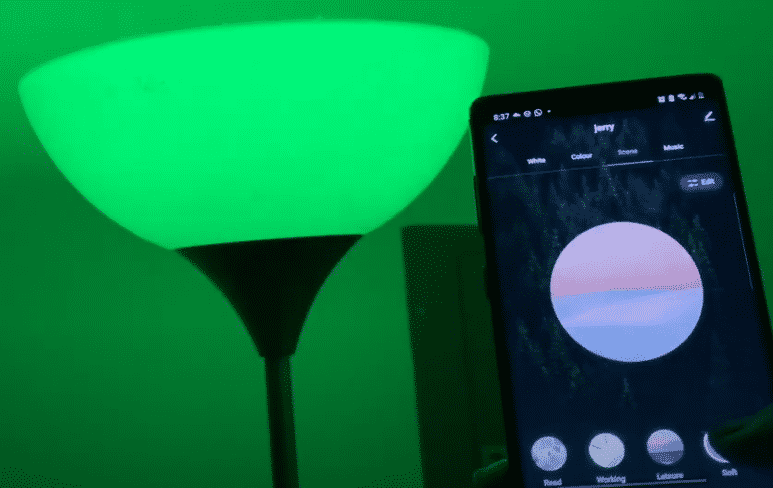
NiteBird offers its customers high-quality and affordable smart bulbs. They’re dimmable and you can also buy the RGB variants of these bulbs. They can be connected to Google Home or Alexa to provide you voice control. The best thing about these bulbs is that you don’t have to install a hub first. You just need to plug in the bulbs, connect them with the app and you’re good to go.
However, it is common for users to run into some minor problems now and then. In this article, we will go over some common NiteBird Smart Bulb Problems and how you can troubleshoot them.
Common NiteBird Smart Bulb Problems Troubleshooting:
- Bulb Not Turning On
If you just bought the bulb and it is not turning on then it is likely that there is something wrong with the power flow. It can also be the case that your bulb is faulty in which scenario you would have to get it replaced.
One of the most common causes for this error is a faulty power outlet. So, make sure that your outlet is working properly by plugging in some other device and checking if it is properly drawing power. You can also use a multimeter to check the voltage output from the outlet. This way you can be sure whether it the smart bulb that is faulty or the power outlet.
Sometimes the customers also make mistakes while installing the smart blub, which is why the connection points might not be making contact. Due to this, the bulb is unable to draw power and turn it on. Make sure to follow the installation instructions mentioned in the user manual step b step or get a friend to help you out. This will help you pinpoint the actual reason for this problem.
- Voice Commands Not Working
It can be quite frustrating for users when they’re not able to control their smart devices using voice commands. Most of the time it is just a simple bug in the Alexa app that can easily be fixed.
The first thing you should do is open up the Alexa app and go to the skills section. From there remove the smart bulb skill and close the app. Go into your phone settings and scroll down to app settings. From there scroll through the different apps and Click on Alexa app settings. After that simply tap storage settings and clear all app data. Once that is done you should launch the Alexa app again and log in to your Amazon account. Add the skill again and try using voice commands.
Sometimes the problem can be from the user’s side, sometimes the echo device is just set up too far so it cannot properly hear your voice commands. So, make sure to either stand in the hearing distance or move the echo device closer to where you sit most frequently. This way all your voice commands will be registered properly and you can operate your smart devices remotely.
- Mobile App Not Working
You can use the Ground mobile app to schedule timers, set up profiles dim the light coming from the smart bulb and so much more. But sometimes users are unable to control the bulb using the mobile app. Here are some potential fixes that you can follow.
The main cause for this error is that your home network is not working properly, which is why the bulb is not able to communicate with the app. This makes it impossible for the bulb to execute commands coming from the mobile app. You can fix this issue by simply rebooting your router once.
If you’re sure that the internet is working properly then what you should do is physically move the router closer to your smart devices. This will improve the strength of Wi-Fi signals they’re getting and will have an easier time communicating with the mobile app.
If you are facing any different issues and these fixes are not working for you then we recommend that you contact the NiteBird customer support and ask them for assistance. They will be able to help you out after you explain your issue to them in detail. So, send them a mail or open up a support ticket and wait for their response.
I bought 3 remote control lite sockets and Nite Lite smart bulbs, when I turned them on with the remote control they blink why ?
They are blinking because they are in setup pase, they are letting you know that they are open to connect to a Wi-Fi network