
Govee offers one of the best solutions when it comes to having a great lighting setup inside your house. Through their LED light strips, you can create custom lighting themes inside the room that should help give you a great aesthetic look.
While all of their products are pretty great, a question that most Govee users often ask on the internet is how they can reset these lights.
This is why today; our article will be focused on explaining the steps required in order to help you learn how to reset Govee LED lights. So, let’s get right into it!
How To Reset Govee LED Lights?
If you just want to troubleshoot the LED lights, then the process is as simple as making the lights go through a full power cycle.
All you need to do is to make sure that you keep the lights turned off for more than 10 seconds. Once the time passes, try turning the lights back on.
Keep in mind that this will refresh the state of your LED lights and won’t really make any changes to your light’s settings. If you are looking to fully reset the lights, then you will have to try resetting the remote instead.
Luckily, the remote comes with a dedicated reset button. However, the button can only be accessed by using a thin object as the reset hole is very small.
You can use a paper clip or any similar object in order to press and hold down the reset button. Ensure that you keep the button pressed for around 8 seconds. This should fully reset the remote.
To reset the LED lights, you will have to locate the corded controller, which should be attached to the power supply of your light strip.
Setting Up Govee LED Lights
Once you have successfully performed the reset, all of your settings should be restored to default. This means that you will have to go through the entire setup process again.
To start the setup, click on the “+” symbol, which is used to add a new device. You should be prompted to select an LED strip model. Choose and confirm the Govee LED strip model that you have selected.
Similarly, when you turn on your LED lights, make sure to press down the middle button found on the control box four times while still holding down the power button.
When Should You Reset The LED Light Strips?
In case you aren’t aware of why these LED light strips are usually reset, the most common reason is for troubleshooting purposes. Whenever you find your LED light strips suddenly start acting up, resetting can help restore the lights to a previously working state.
Oftentimes, you can also mess up the settings of your light strips. Whenever this happens, you can try resetting the strips, which will make all the settings go to their default state.
Lastly, if you want to reconnect the LED lights, or have recently acquired or bought them, then it is considered good practice to make these lights go through a full reset before using them.
Though every time you reset the device, you will have to make them go through the whole setup process again. This also means that you will have to discover your device again through the Govee app installed on your phone.
Not to mention that you can continue configuring the lights according to how you want them inside your room.
Can You Pair Govee With Alexa?
Yes! Unlike other off-brand devices, you can actually pair up Govee units with Alexa. The convenience of voice controls can’t be understated.
However, keep in mind that only the Wi-Fi variants of these light strips will work with Alexa. You can’t use the basic LED lights with any smart assistant.
If you do have the Wi-Fi variant of these lights, just open up the Alexa app and then proceed to the Skill section. You have to search for the Govee Home skill on this app and then enable it. Use this skill to discover the installed Govee lights and then proceed with the setup.
You need to make sure that the smart commands added to this app are unique. You shouldn’t use the basic voice controls. That way, it will be much easier to get a consistent response from the lights.
Some owners do face issues with finding the Govee Home skill from time to time. If you’re in the same boat, try to reset the app cache and update this app to the latest version.
You can also reach out to the official support team to help with minor issues. They will be more than happy to guide you through the setup. Furthermore, you can inquire about whether or not your lights are compatible with these Govee units.
So, Should You Really Purchase Govee Lights?
The market reputation of Govee lights is not phenomenal. However, it is still better than the majority of budget brands on the market. The performance brought forward by Govee is unmatched when you’re stuck with a smaller budget.
However, if the price is not an issue for you, then there are many better options. Philips might be the market leader here, but you can find some great Nanoleaf products as well. However, keep in mind that the price will be steep here.
On the other hand, if you’re not that sold on the idea of spending hundreds of dollars, then Govee is for you. These devices are one of the easiest options to set up.
Even if you’re not experienced with smart systems, you can set up the new Govee system in less than an hour.
It all comes down to the time and money you’re willing to commit. If you just want an easy solution that will last you a couple of years at a low cost, go with the Govee lights.
Similarly, if you don’t mind expanding your budget, Philips has got you covered with the best units on the market.
Are There Any Better Alternatives?
You can find a ton of options within the same price range. Philips and Nanoleaf are not the only dominant players in the market. Brands like Wyze, Yeelight, and Maxornar are also pretty decent.
These options might not exactly be cheap, but they are well worth the investment. So, make sure to browse through their portfolios. You’ll surely find the right fit for your smart home. Moreover, you’ll get amazing dealer support from these brands.
However, you should consider your existing smart home system first and make sure that there are no compatibility issues. Going with either one of these brands won’t serve you well if you’re in a different ecosystem.
So, try to do some of your own research and find a suitable option.
This is especially true for users sticking with the SmartThings system for their homes. So, if you’re in the same boat, seek more information from the dealer. He will guide you accordingly on how to choose the perfect model.
The Bottom Line:
Most users get confused about how to reset Govee LED light strips. The reason behind it is simply that resetting the light strips requires you to reset the remote that comes with them.
Apart from that, the reset process is as simple as pressing and holding down the reset button for a couple of seconds.
If you wish to learn more about resetting the device and how you are supposed to do so, then we strongly advise giving this article a thorough read! Doing so should help you get a better idea of it.
Similarly, if you’re not sold on the value brought forward by Govee, try Nanoleaf, Philips, and Wyze units. All of these brands have been pretty popular in the market and offer a wide range of lighting strips.
Philips is the market leader here, while Wyze will fall more at the budget end of things. So, evaluate your options and pick the optimal unit for your smart home.


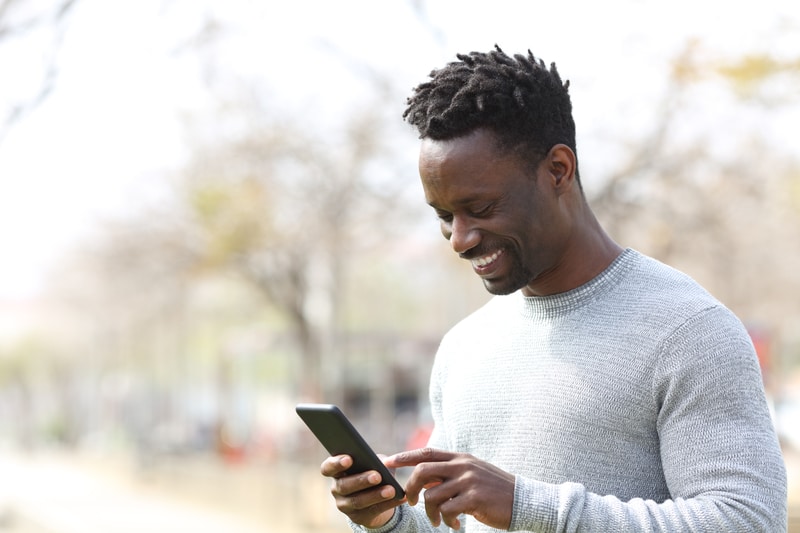

Please be carefull ! On my Govee strip, the little hole on the controller is the Mic, not a reset button ! Using a pin on this controller will break the mic !
Govee’s official way to reset is :
Reset the device by plugging in, while holding down the power button and pressing the middle button four times, then release the power button.
Doesn’t work that way for me…I had to power it up first